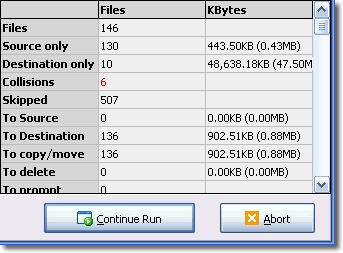SyncBackSE in Action
To run the Profile select the profile in the main program window, then click the 'Run' button:
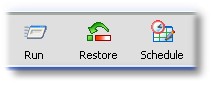
A progress bar will appear as the files are being processed:
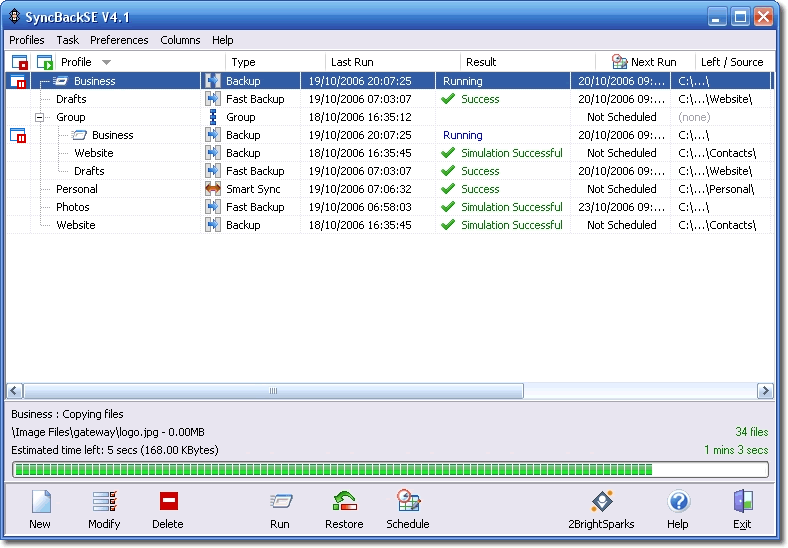
As the profile is being processed an icon will also appear on the Windows Taskbar located on the bottom right of your screen:
![]()
SyncBackSE icon when a profile is not running
![]()
Animated SyncBackSE icon when a profile is running
Depending on your settings, you may next see the Differences Window after the initial scan takes place. The Differences Window shows what will happen to the files (whether they will be copied, deleted, or moved). Once you have reviewed the differences click "Continue":

|
Note how in the Differences Window, the toggle icon has been clicked to show more options:
|
|
In this example the Differences Window shows 6 "Collisions. A "collision" is when a file in the source and destination differ, yet have the same name. That is, the file is both in the source and destination but is modified in some way, perhaps by date, size etc.
A notification of collisions occur in the "Differences" window which appears by default when making a backup (note however there are circumstances when the "Differences" window does not appear, for example when the user has chosen not to show the window).
Collisions are shown in red in the "Differences" window to highlight there are going to be changes made when you continue the profile task. If the user views the Differences window carefully, the user has the option to make choices about whether they want to accept the changes SyncBackSE will make. The user has the option to bypass these choices by selecting a specific item in the Differences window with a right click. A different action may then be chosen. |
After the profile has been processed the main window will look slightly different as the temporary "stop" and "pause" icons are no longer viewable.
You have now successfully created a simple backup profile. To create a Group Profile you'll need to create two profiles or more. You'll then have the opportunity of running these profiles as one. To find out more about this feature go to Creating a Group Profile.
All Content: 2BrightSparks Pte Ltd ⌐ 2003-2006